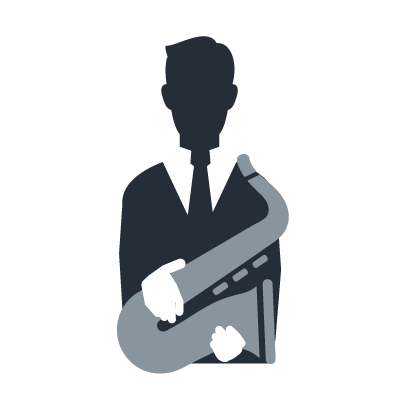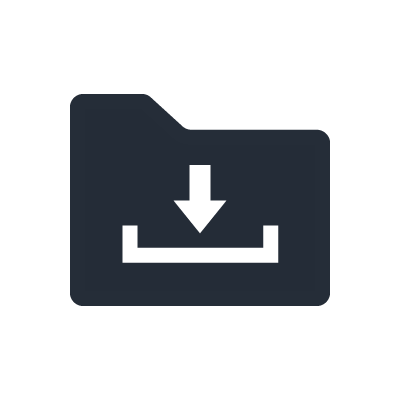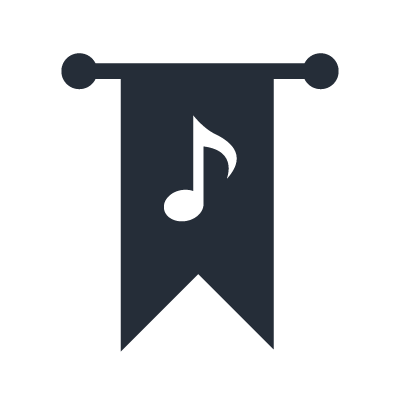Série AG
Internet broadcasting - Video games playthrough
When using the mixer for Internet broadcasting for video games playthrough, mix the audio from the audio playback software with the audio from the mic(s) and return the signal to the computer.
Connections

Réglages de l'ordinateur (Windows)

1. Dans [Control Panel], double-cliquez sur [Yamaha Steinberg USB Driver].
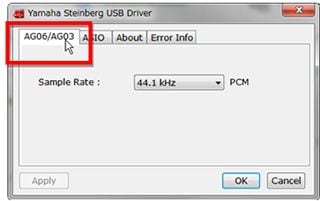
Cliquez sur l'onglet [AG06/AG03].

2. Modifiez le réglage de la fréquence d'échantillonnage [Sample Rate:].
NOTE
Les taux d'échantillonnage pris en charge varient en fonction du logiciel que vous utilisez.
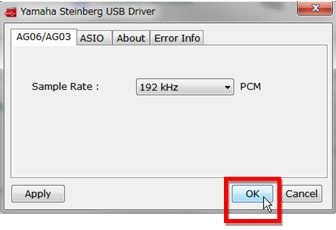
3. Cliquez sur le bouton [OK].
Computer settings (Mac)
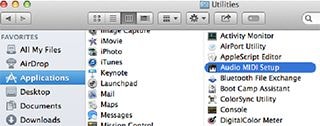
1. Select [Applications] -> [Utilities], and then double-click [Audio MIDI Setup].
2. Select [AG06/AG03] from the list on the left side of the [Audio Devices] window.
If the [Audio Devices] window is not displayed, in the menu select [Window] -> [Show Audio Window].

3. Control-click [AG06/AG03] in the list, and select [Use this device for sound output].

4. De la même manière, cliquez en maintenant [Control] sur [AG06/AG03] dans la liste et sélectionnez [Utiliser ce pérophérique pour l'entrée audio].
Une fois les étapes 3 et 4 terminées, les icônes du microphone et du haut-parleur apparaissent en regard de l'unité de série AG dans la liste.
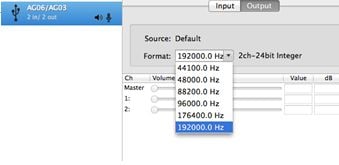
5. Modifiez selon les besoins le réglage de la fréquence d'échantillonnage dans [Format].
NOTE
Les taux d'échantillonnage pris en charge varient en fonction du logiciel que vous utilisez.
6. Quittez Configuration audio et MIDI.
Mixer settings

1. Set the [TO PC] slide switch to [LOOPBACK].
This setting is used to mix all of the audio from each channel together with audio from the computer, and return the mixed signal to the computer.
2. Press the [MONITOR MUTE] button as necessary to mute the monitors.
For example, if you want to mute your own voice during video games playthrough, or if you can hear overlapping audio from the software you are using, it may be useful to turn [MONITOR MUTE] on so that audio from the mixer is not output from the monitors.
3. Turn the volume knobs on each channel to adjust the volume balance for each connected source.

4. Press the [COMP/EQ] button as necessary to adjust audio for a more consistent level and greater ease in listening.